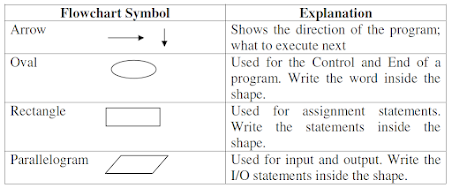During the first week of GIS programming, we focused on executing Python scripts and engaging with the Python interpreter IDLE as well as Python (Jupyter) ArcGIS Notebook. Additionally, we examined flowcharts and developed our ability to think algorithmically through their use.
Python is recognized as a simple yet powerful programming language. It is notably easier to learn compared to other programming languages, such as C++. Furthermore, it is free and open-source software. A key distinction of Python in relation to other programming languages is that it is an interpreted language. Unlike compiled languages, which necessitate a compiler to convert source code into machine code for execution, Python processes code sequentially, executing it line by line without the need for a compiler. This method of direct execution promotes a more straightforward approach to both code development and debugging.
We were also introduced to various script editors and IDEs (Integrated Development Environments) that are utilized for writing and executing scripts. The three primary IDEs we explored for coding and testing purposes are IDLE (Integrated Development and Learning Environment), PyCharm, and Spyder.
The second part of the module concentrated on flowcharts and their significance in programming, as they assist in visually and logically organizing a program. Flowcharts employ predefined symbols, such as ovals, rectangles, and parallelograms, to create a visual representation of the program. Arrows are utilized to indicate the direction of the program flow and the sequence of execution.
Agarwal_et_al_2010_Chapter 3 Page10
Utilizing our understanding of algorithmic thinking through flowcharts, we developed a flowchart to represent a Python script that converts 3 radians into degrees using the formula: Degrees = Radians * 180/Pi where Pi = 22/7
Finally, this week, we were assigned to read "The Zen of Python" poem and to compose a paragraph reflecting our interpretation of its meaning.
“Zen of Python”, by Tim Peters,
delves into the constitution of a well-established lines of code. In the poem,
Tim remarks that a code must be well-structured or “beautiful”, as well as it
directly and explicitly states what it does. A well-made code is simple; but if
it were to be complex, it should not be made difficult. Tim remarks that a flat
code, rather than nested, is better as it would be easily understood and more
easily maintained. Furthermore, making a code neat and unscattered produces
easy readability to its viewer.
According to the poet, even though there may be special cases,
these special cases should never warrant a need to break the abovementioned
rules. The poet goes on to say as well that although a practical code, as in
one that works, may have a few errors, for instance, is better than a pure,
mistake-free code, errors must never be left unlooked and remain unresolved.
Furthermore, these errors must be found and fixed as soon as possible. Thus, a
coder must always look for and research the best approach to building lines of
code and refuse the urge to guess their work. The poet refers to Dutch
programmer Guido van Rossum, the author of Python, stating that there is always
one obvious approach to doing something.
Tim Peters closes off his poem remarking that fixing a code is
better done progressively, rather than immediately, as the rush to do something
may be worse than not doing it at all. And only when the implementation of a
code is easy to explain is when such code is considered a good idea. Peters
concludes with a reference to namespaces, or the system that ensures all names
in a program are unique and can be used without ambiguity, referring to the
uniqueness of all coders, and urging them to go out and create their codes.


.png)